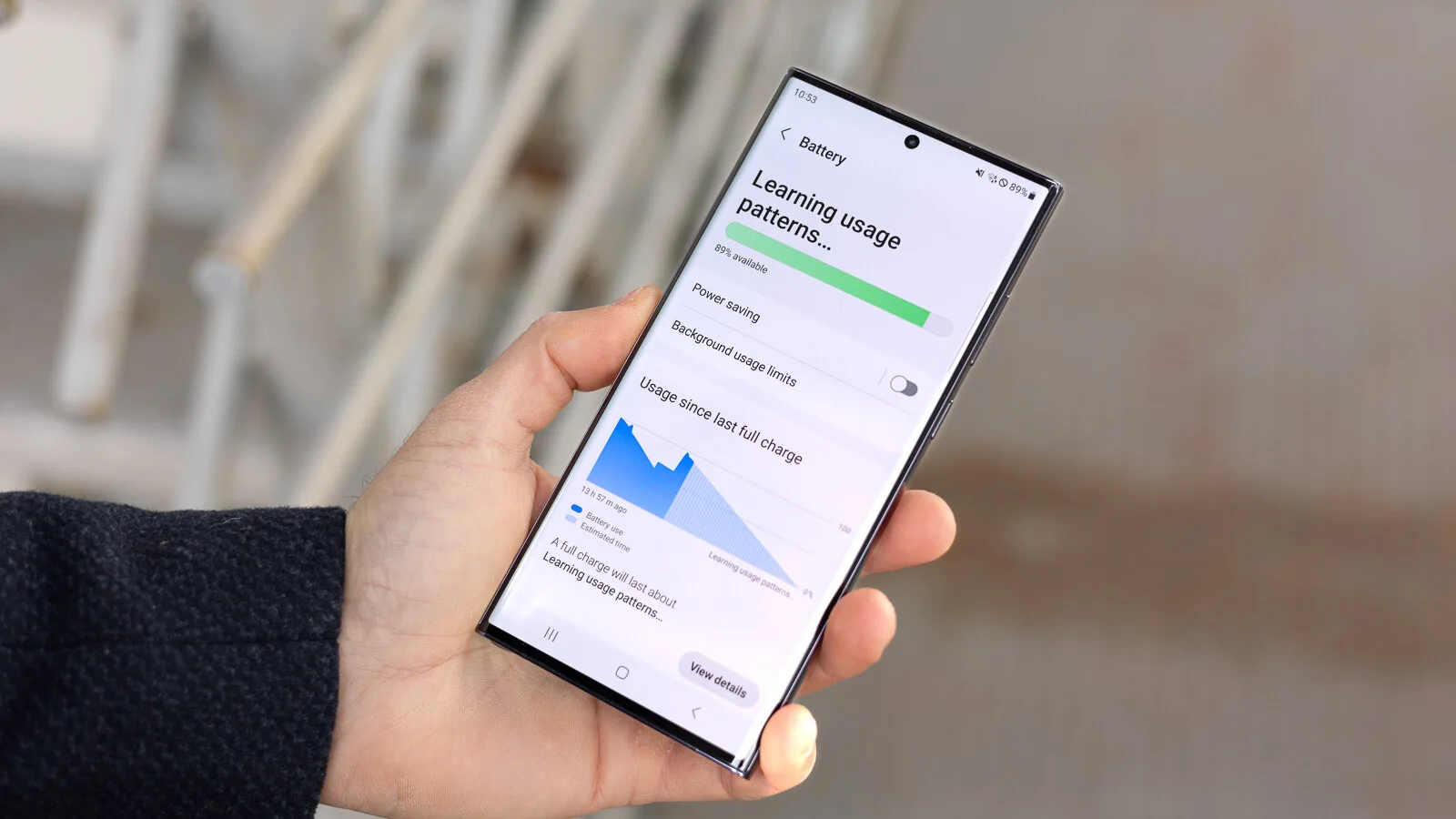Galaxy S23/Plus/Ultra Battery Drain issue: Are you the proud owner of a Samsung Galaxy S23/Plus/Ultra? Well, congratulations! You’ve got yourself one of the most powerful and feature-packed smartphones on the market. However, even the mightiest devices can sometimes face a few hiccups. One common issue that many users have reported is rapid battery drain after a software update. But fear not! In this blog post, we will explore some effective fixes to help you resolve the Galaxy S23/Plus/Ultra battery drain problem and get your device back to its long-lasting glory. So sit back, relax, and let’s dive into these solutions together!
The Issue Samsung Galaxy S23/Plus/Ultra Battery Draining Too Fast After Software Update
Table of Contents
If you’re a proud owner of the latest Samsung Galaxy S23/Plus/Ultra, you may have noticed that your battery is draining faster than usual after a recent software update. This can be incredibly frustrating, especially when you rely on your phone for work, social media, and everything in between.
But fear not! You’re not alone in experiencing this issue. Many users have reported the same problem, and fortunately, there are some potential fixes that may help alleviate the battery drain on your device.
A User also Reported:S23 Ultra battery drain after June T-Mobile update
S23 Ultra battery drain after June T-Mobile update
byu/MaRk40KiLLeR inGalaxyS23Ultra
Fix: Galaxy S23/Plus/Ultra Battery Drain issue



Samsung Galaxy S23/Plus/Ultra owners have been facing a frustrating issue lately – their device’s battery draining too fast after a software update. This problem can be quite bothersome, especially for those who rely on their phones for work or entertainment throughout the day. But worry not, as there are some effective fixes to help you get rid of this battery drain issue and enjoy longer-lasting performance.
FIX 1: Disable RAM Plus



Is your Samsung Galaxy S23/Plus/Ultra experiencing rapid battery drain after a recent software update? You’re not alone. Many users have been facing this frustrating issue, but worry not! We’ve got you covered with some simple fixes to help you get the most out of your device’s battery life.
RAM Plus, while potentially beneficial for some lower-tier devices, often proves unnecessary for flagship phones equipped with abundant RAM. This feature, when left active, can contribute to unnecessary battery consumption and device overheating.
- Navigate to Settings:
- Go to Settings.
- Access Battery and Device Care:
- Click on “Battery and Device Care.”
- Go to Memory:
- Select “Memory.”
- Toggle off RAM Plus:
- Find the RAM Plus option located at the top right.
- Toggle it off.
- Monitor Device Performance:
- Keep an eye on your device’s performance over the next couple of days to observe any improvements.
Give it a try and see if it makes a difference in how long your phone lasts throughout the day! Keep reading for more useful tips to fix the battery drain issue on your Galaxy S23/Plus/Ultra handset
FIX 2: Use Light Performance Mode



One effective solution to address the battery drain issue on your Samsung Galaxy S23/Plus/Ultra is by utilizing the Light Performance Mode. This feature allows you to optimize your device’s performance while conserving battery life.
By slightly reducing the device’s processing speed, the Light Performance Mode focuses on enhancing battery longevity and cooling efficiency. The change in processing speed remains virtually imperceptible during regular operations.
How to Enable Light Performance Mode:
- Go to Settings:
- Access your device’s Settings.
- Navigate to Battery Settings:
- Click on “Battery” or “Battery and Device Care.”
- Access More Battery Settings:
- Proceed to “More Battery Settings.”
- Select Performance Profile:
- Choose “Performance Profile.”
- Choose Light Mode:
- From the available options, select “Light.”
- Observe Device Performance:
- Monitor your device for a day or two to notice any significant changes in performance.
Remember that every device and user experience may vary when it comes to optimizing battery usage. Feel free to explore other fixes mentioned in this article or consult official support channels for further assistance with any persisting issues.
FIX 3: Put Apps to Deep Sleep



One of the major culprits behind battery drain on your Samsung Galaxy S23/Plus/Ultra could be rogue apps running in the background. These apps consume precious battery life without you even realizing it. But don’t worry, there’s a solution! By putting these apps into deep sleep mode, you can significantly reduce their impact on your device’s battery.
Steps to Put Apps into Deep Sleep:
- Access Settings:
- Go to your device’s Settings.
- Navigate to Battery and Device Care:
- Click on “Battery and Device Care.”
- Choose Battery:
- Select the “Battery” option.
- Access Background Usage Limits:
- Look for “Background Usage Limits” and click on it.
- Enter Deep Sleep Mode:
- Click on “Deep Sleep.”
- Add Apps to Restrict:
- Press the plus icon (+) to add apps you wish to restrict from running in the background.
But remember, some essential system apps may not have this option available as they need to run continuously for your device to function properly. So be cautious when choosing which apps to put into deep sleep mode.
By utilizing this fix and managing which apps are allowed to run freely in the background, you can optimize your Samsung Galaxy S23/Plus/Ultra’s battery life and enjoy longer usage times between charges!
Keep reading for more tips on fixing the battery draining issue with your Galaxy S23/Plus/Ultra!
Related:
- How to fix Samsung TV Won’t Turn On issue
- How To Install Samsung Notes On Non Samsung PC
- How To Spoof Your PC To A Samsung Galaxy Book
- Get Peacock on Samsung Smart TV at Peacocktv.com TV/Samsung Activate Code
- {2024 Fix} Samsung TV turning On and Off repeatedly
Conclusion
If you’re experiencing battery drain issues on your Galaxy S23/Plus/Ultra after a software update, don’t worry – there are several fixes that can help improve your device’s battery life.
Try disabling RAM Plus. This feature may be consuming unnecessary power and causing the battery to drain faster than normal. By turning it off, you can potentially save significant battery life.
Another fix is to use the Light Performance Mode. This mode reduces the overall performance of your device slightly but helps conserve battery power by limiting background processes and optimizing resource usage.
Additionally, putting apps into deep sleep can also help extend your phone’s battery life. When an app is in deep sleep mode, it uses minimal resources and stays inactive until you manually open it again.
Remember to regularly check for software updates as well. Manufacturers often release updates that address known issues or provide optimizations for better performance and improved battery efficiency.
By implementing these fixes and following some general best practices like reducing screen brightness, closing unused apps, and managing background activities effectively, you should see a noticeable improvement in your Galaxy S23/Plus/Ultra’s battery life.
So go ahead and give these fixes a try! Enjoy longer-lasting battery performance on your Samsung flagship device.