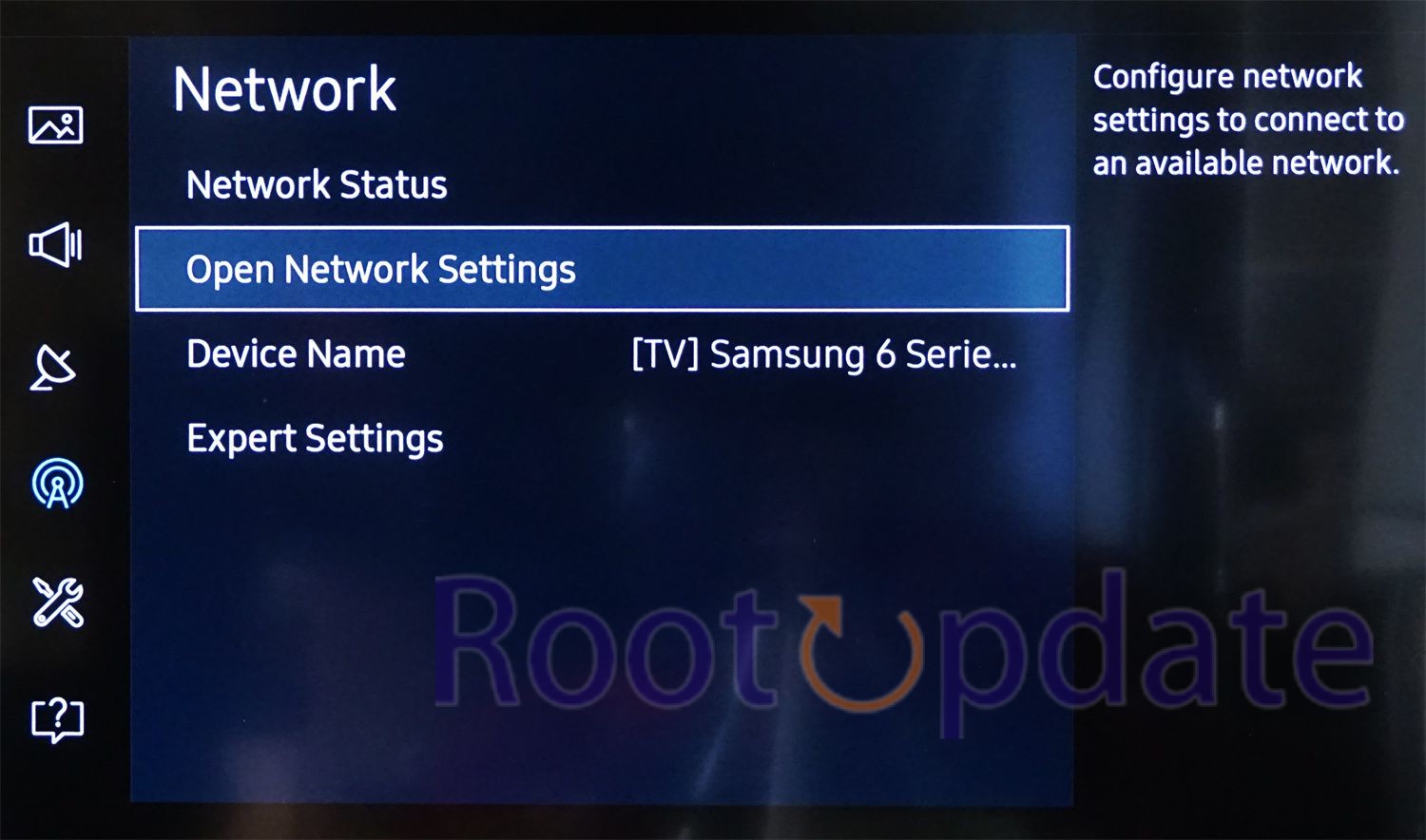How to Turn off/on WiFi based on Location in Samsung: To get the most out of your Samsung device, turn off and on WiFi based on where you are.
In our fast-paced world, where constant contact is key, it’s important to make the most of your Samsung device’s features so they fit your needs. You can turn off or on WiFi based on where your device is located, which is one of these features that can greatly improve your user experience. Automating this process can save you time and make sure that your home uses energy efficiently, whether you’re going or coming back. This detailed guide will show you how to do it on your Samsung device without using any extra automation apps.
Using the Power of Samsung Modes Samsung devices have a strong feature called “Modes” that lets users make their own routines based on certain situations. By using this feature, you can easily automate jobs, such as controlling your WiFi based on where your device is.
How to Turn off/on WiFi based on Location in Samsung:
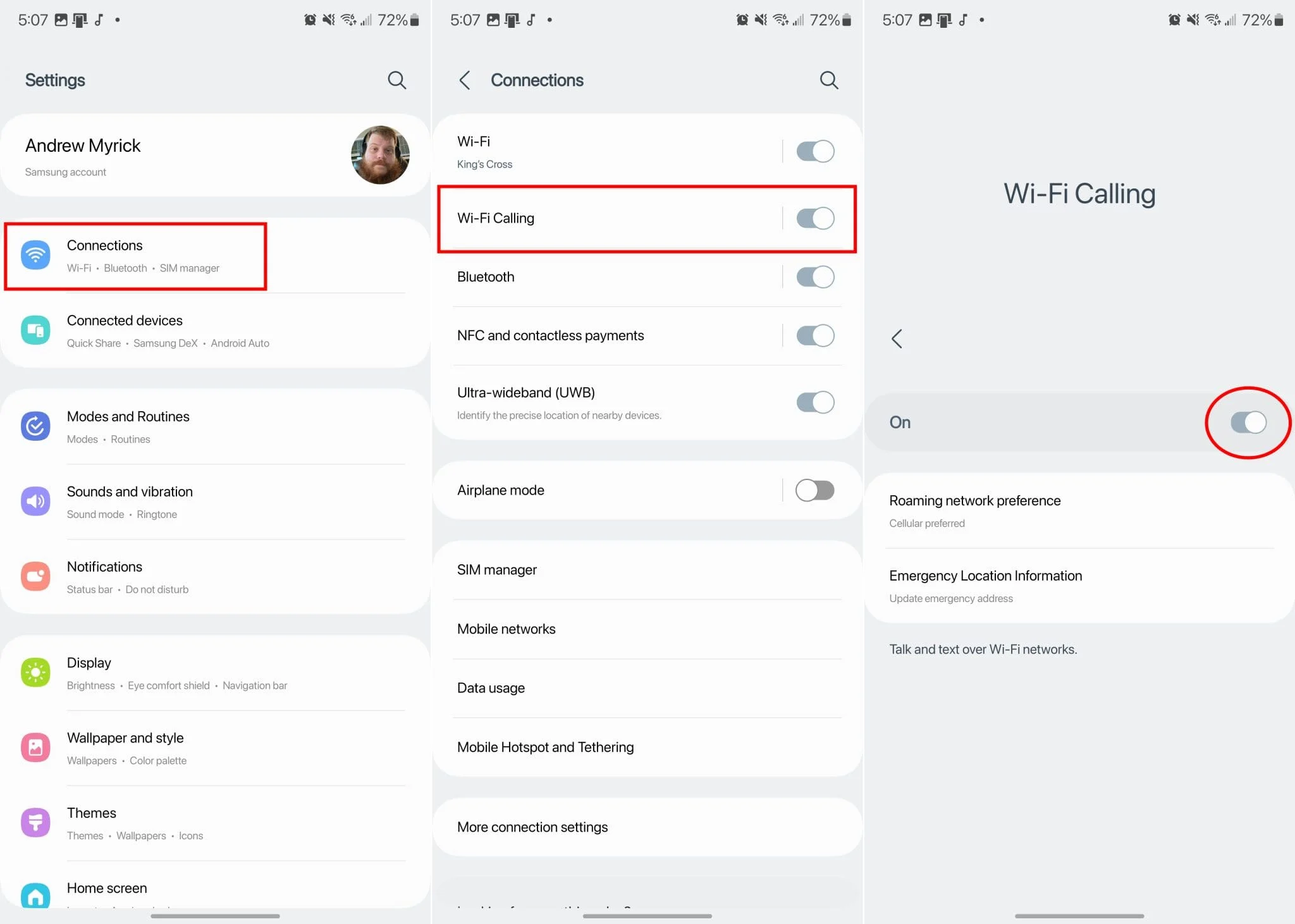
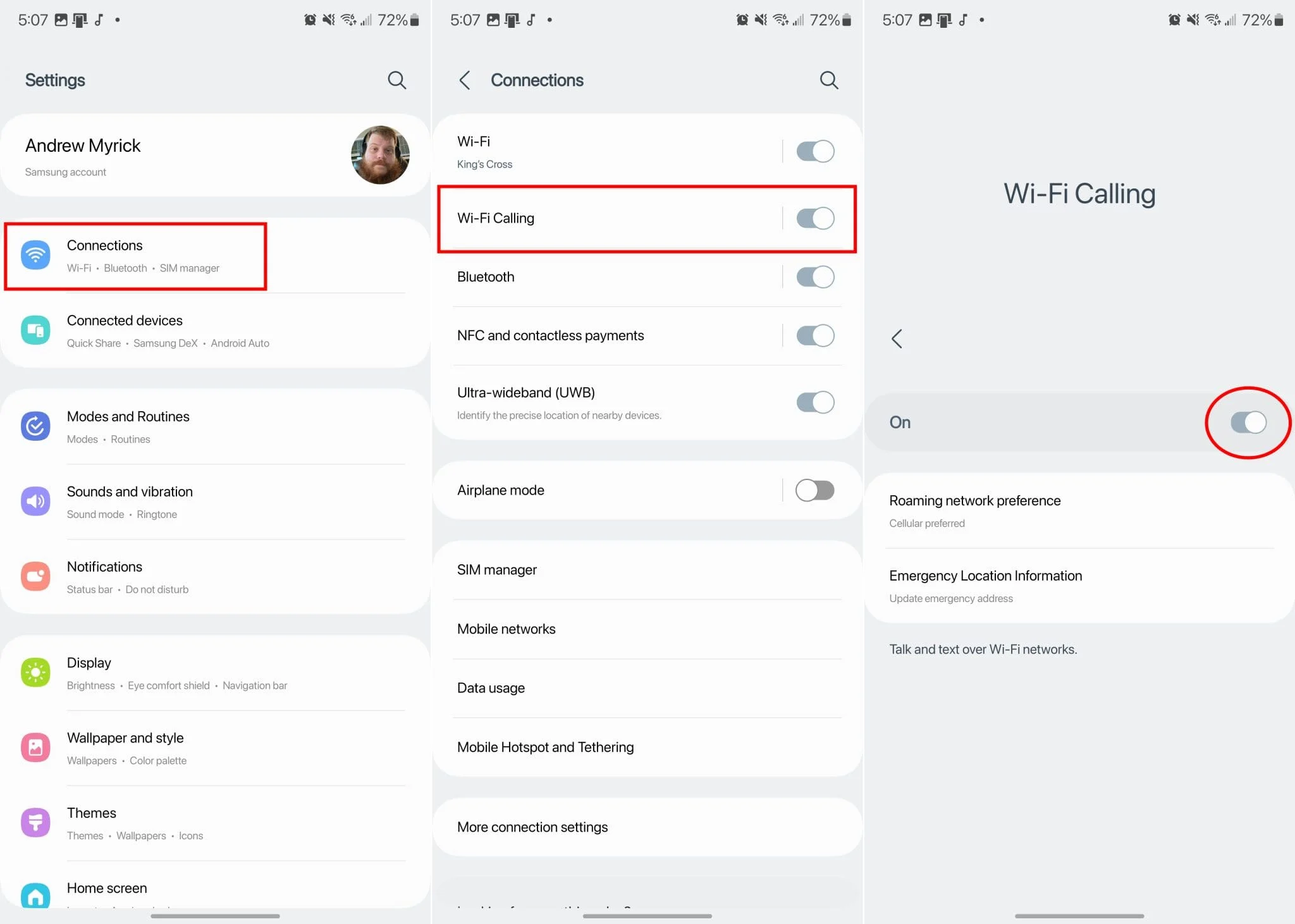
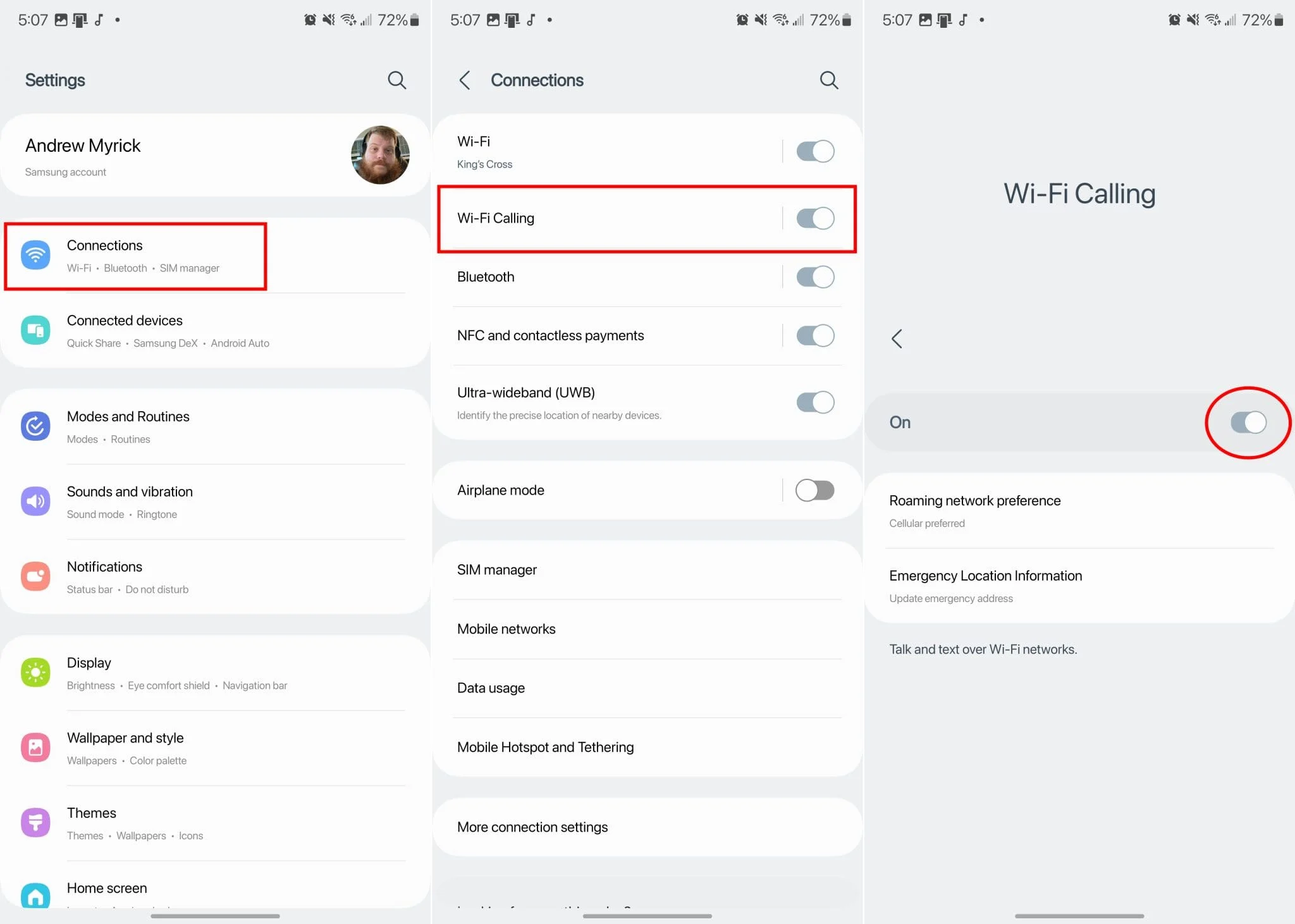
1. Getting to Modes and Routines
Start by going to the Settings menu on your device. There, look for and click on “Modes and Routines.” Select “Routines” from this list to start making your own custom routines.
2. Setting up a routine
Tap the “+” icon in the top right corner of your screen as soon as you get to the Routines interface. This move will start the process of making a new routine that fits your needs.
3. Setting the Trigger: “If” In this step, you’ll set the conditions that will make the process run. Choose the signal you want, which in this case will depend on where your device is. You can mark exact spots on the map or give conditions like “When I arrive” or “When I leave.”
4. Setting up actions: “Then”After setting the trigger, you need to tell it what to do when certain conditions are met. Find the “Then” area and pick “Connections” followed by “WiFi.” Based on where you are, this is where you can choose to turn WiFi on or off.
5. Giving the routine: A name and saving it
Give your process a name that tells you what it does, like “Home WiFi Off” or “Office WiFi On.” Once you’ve given the program a name, don’t forget to save your changes so they can be used again.
6. Setting up extra routines: (optional)If you want full power over your WiFi settings, you might want to set up extra routines for different places or situations. Follow the steps above again and again to make habits that work for you.
7. Adjusting the smart WiFi settings:
To add to your personalized habits, go to Settings and look for “Intelligent WiFi.” Find the choice that says “Turn WiFi on/off automatically” in this menu and make sure it is set up the way you like it.
Related:
- How to Enable 5G UW and 5G UC on Galaxy S24 Ultra
- How to Share Audible Books With Friend And Family
- How to Disable Samsung Pass
- KSU D2L | Login To D2L Brightspace & Explore its Features
- Force Calls to go to Voicemail without DND Mode or Power Off
Conclusion:
You can easily and smoothly control your device’s WiFi based on its location when you have Samsung Modes on your side. By following the steps in this guide, you can get the most out of your energy use, make it easier to connect, and improve your general user experience. If you run into any problems or have more questions, please don’t hesitate to ask for help. Today, get the most out of your Samsung device and enjoy easy WiFi control anywhere you go.