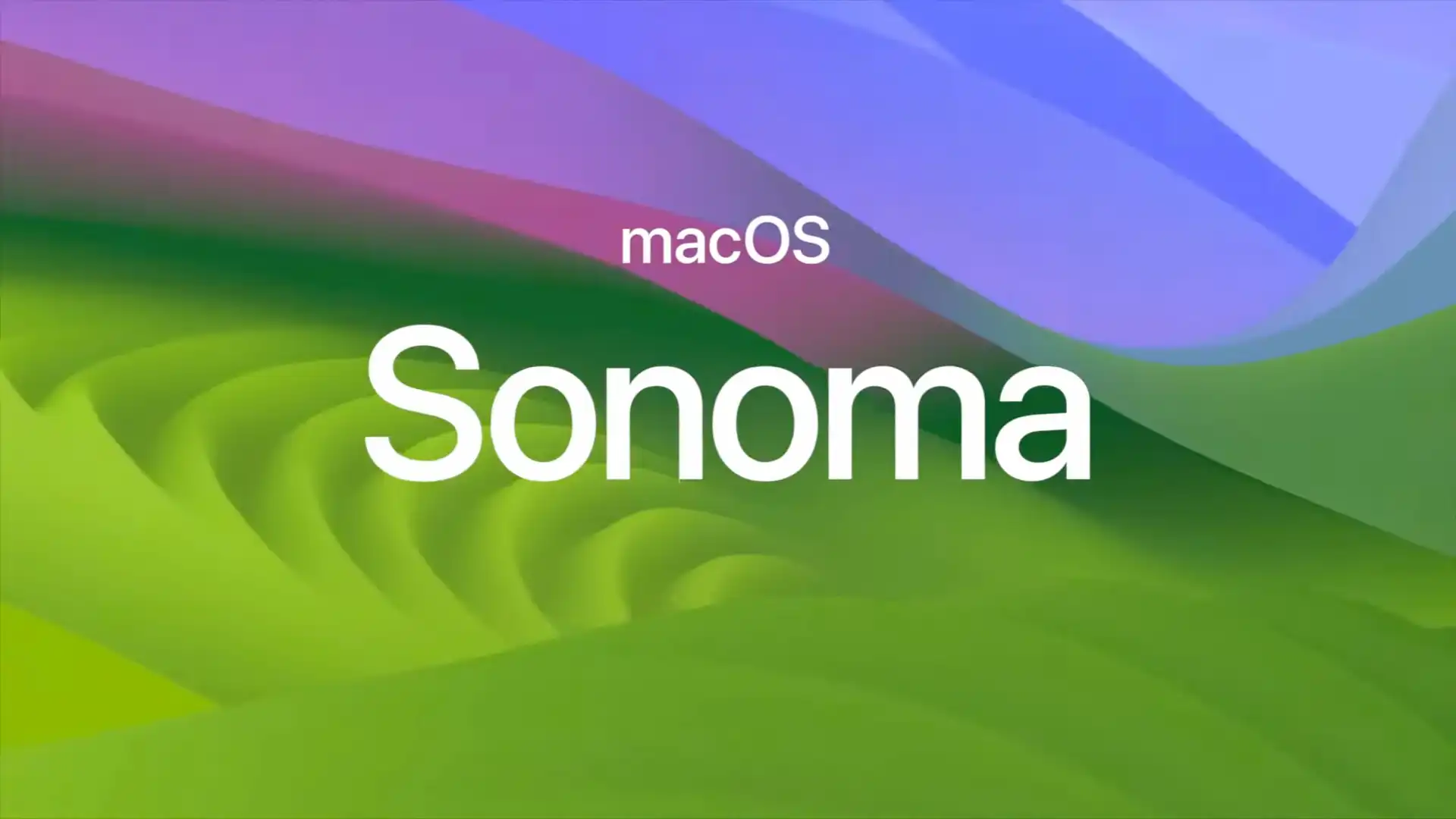Fix Mac Sonoma Not Going To Deep Sleep: This guide will show you a good way to fix the problem where your Mac Sonoma won’t go to deep sleep, which a lot of people have been having since the fourteenth OS version came out. This update adds a lot of new features and makes things run better, but it also causes some problems. One of these is an oddity in the sleep cycle.
The Problem: Mac Sonoma Not Going to Deep Sleep
Table of Contents
A lot of people have noticed that the Battery Chart has changed, especially that there are no spaces between the green bars when the device is not being used. This lack of activity shows that the machine is not going into deep sleep when the laptop lid is closed. This problem can cause the battery to drain faster, so it needs to be fixed right away.
How To Fix Mac Sonoma Not Going To Deep Sleep



Fix 1: Turn off tcpkeepalive
- Open Terminal:
- Navigate to Launchpad.
- Click on “Others.”
- Select “Terminal.”
- Enter the command:
- In the Terminal window, type the following command:
**sudo pmset -b tcpkeepalive 0**
- Press Enter to execute the command.
This command is designed to disable tcpkeepalive, a potential factor that might be hindering the proper functioning of deep sleep.
- In the Terminal window, type the following command:
- Check for Issue Persistence:
- After running the command, observe the system to see if the issue persists.
- Monitor the deep sleep functionality to determine whether the disabling of tcpkeepalive has resolved the problem.
- Open Terminal:
By following these steps, you can address the potential obstacle to deep sleep and assess whether the issue has been successfully mitigated.
Fix 2: Turn off Power Nap
- Disable Power Nap:
- Navigate to System Preferences.
- Select Battery.
- Click on Options.
- Adjust Power Nap Settings:
- Locate the pop-up menu next to Enable Power Nap.
- Click on the menu to reveal options.
- Select ‘Never’:
- From the drop-down menu, choose the option ‘Never.’
Disabling Power Nap prevents the Mac from periodically waking up for updates, which could interfere with deep sleep.
- Confirm Issue Resolution:
- After making this adjustment, observe the system’s behavior.
- Check if the problem related to deep sleep persists.
By following these steps and setting Power Nap to ‘Never,’ you allow the Mac to enter a deep sleep state without interruptions from updates. Confirming whether the issue is resolved will help ensure that Power Nap was a contributing factor to the problem.
- Fix Cannot Disable Flash Screen On Notification Alert On Mac
- How To Fix Safari Is Infected On Mac
- How To Fix Incorrect Time In MacOS Sonoma
- Fix ServiceExtension Differs From Previously Opened Versions Mac
- Where: Aerial Wallpapers Location In MacOS Sonoma?
These two ways might help fix the problem with the Mac Sonoma going to sleep too soon. It is suggested that you try both fixes and see which one works best. If you have any problems or more questions during the process, feel free to leave a message. We promise to help you as soon as possible.